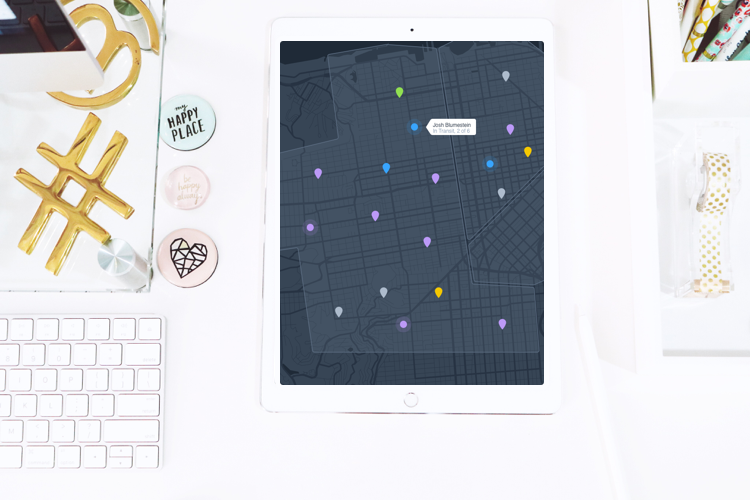
Let's face it, the art of delivering things can be a hustle. Scheduling drivers, answering phone calls, organizing the warehouse, oh no- a call out, calling in payroll, invoicing, fielding another customer phone call... and that's BEFORE lunch.
In this article, we're going to show you how to setup automated alerts when a new order is created in your Onfleet dashboard. This will allow your dispatchers to step away from their computers to do one of the million items on their checklist without worrying about missing an incoming order. Peace of mind will result in productivity that everyone within your organization will appreciate.
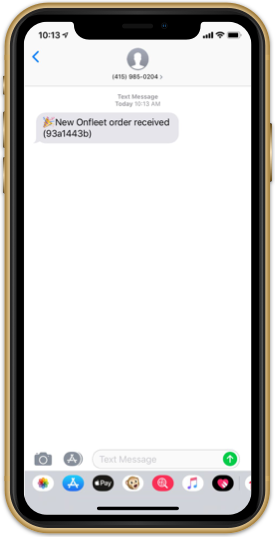
We can send these programmatic alerts pretty much anywhere your organization uses to assemble; however, for the sake of this tutorial, we'll simply show you how to create an automated SMS message triggered when those new orders roll in. When a dispatcher is out in the field, these text alerts will couple very nicely with our mobile dashboard– receive alert on their device, open mobile Onfleet dashboard, dispatch new delivery to appropriate driver, get on with their life.
What you'll need for this tutorial
About 10-15 minutes of your time with the following tools:
1) Onfleet dashboard
2) Zapier account
3) Twilio phone number
Let's build this thing!
Step 1: Begin building alert in Zapier
Zapier is a tool that allows less technical individuals (🙋♂️) create programmatic workflows without having to dig into a whole slew of code. It also happens to work amazingly well with Onfleet. We have hundreds of customers utilizing Zapier to create integrations with the tools they use on a daily basis.
Follow these steps to begin building your automated "new order" alert:
- Log in to your Zapier dashboard
- Find and click the Make a Zap! button at the top of the page to get started
- Start by naming your Zap, let's go with "New Order SMS Alert"
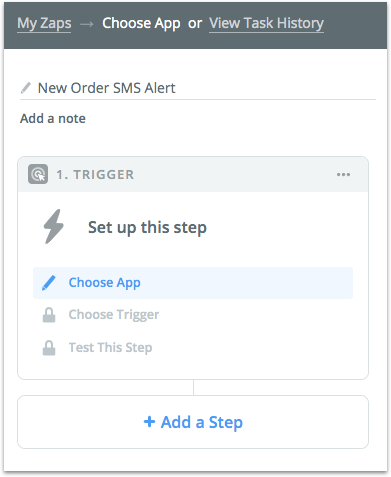
- Choose the trigger Webhooks by Zapier
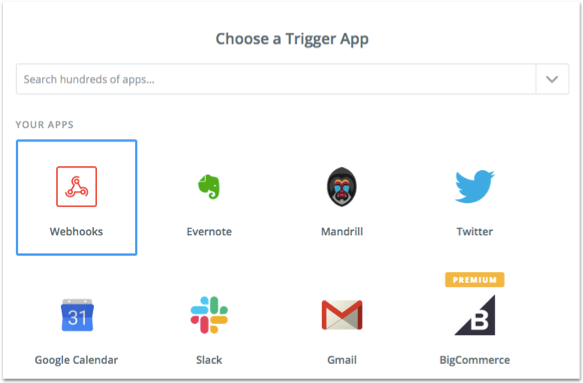
- Choose Catch a Hook and Save + continue
- Copy the custom URL that is created by Zapier
- Press Okay, I did this
- Great, now with that copied URL, proceed to Step 2 below
Step 2: Register Webhook in Onfleet
Onfleet makes it incredibly easy to interact with our modern API through the use of webhooks.
Follow these steps to register your New Task Created webhook:
- Simply login to your dashboard and go to Settings and then API & Webhooks
- Click the + button in the webhooks section
- Name your webhook "New task created"
- In the Add a webhook triggered when: dropdown, select New task created
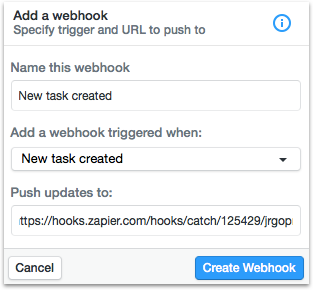
- Paste the URL from Step 1 and click Create Webhook
- Now, simply create a new task in your dashboard to trigger this new hook and allow Zapier to pull in the data from your dashboard
- To do this, click the + button at the top right of your Onfleet dashboard and create a new task with sample data
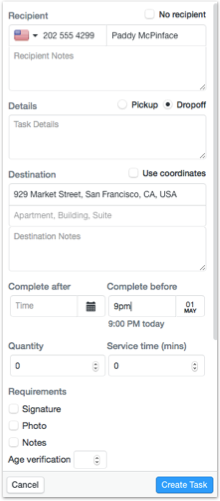
- Return to Zapier and in the trigger section, you should now see Pick A Sample To Set Up Your Zap (you might have to click Continue again as the initial polling period times out after about 60 seconds)
- Choose Hook A and press Continue
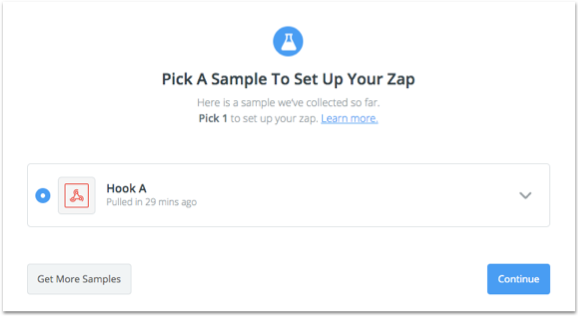
- Cool, you just created your trigger step!
Step 3: Create automated SMS alert with Twilio
Twilio is a service that allows users to create programmatic messages. Called an Uber lately? That "Your Uber is arriving" text was sent through Twilio. You can get a phone number for about $1 per month and pay about half a cent per SMS; aka, cheap.
Once you create an account in Twilio and setup a phone number, you can finish setting up your automated alert with the following steps:
- In the Zapier Action, select Twilio
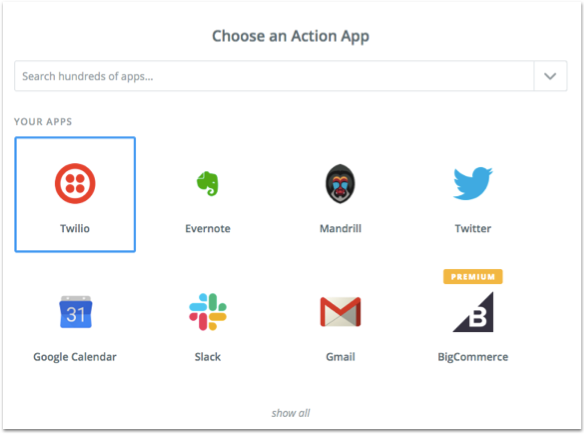
- Then select Send SMS and Save + continue
- You will need to authorize Zapier to access your Twilio account
- Select your Twilio phone number from the From number dropdown
- In the To number section, you can type any phone number with the country code to set where you want to send these alerts (try your number for testing)
- In the Message section, you can put anything that will be helpful. We suggest keeping this SMS brief, something like: "New order in Onfleet (Onfleet shortId)"
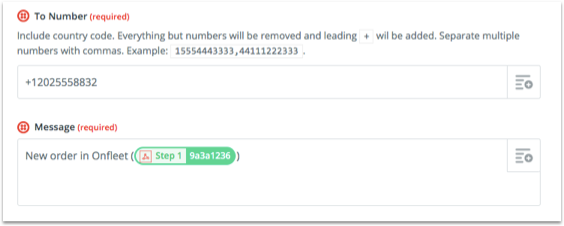
- Click Send test to Twilio and you should receive a test SMS on your device from your Twilio phone number (refer to example screenshot at the beginning of this article)
- Click Finish
- Here's the best part, click the switch to turn your Zap On!
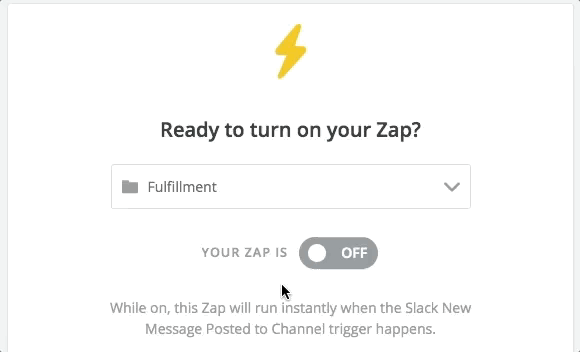
Moving forward, any time a new task is created in your dashboard, an SMS will be automatically sent to the phone number that you set within Zapier. This phone number can be changed or duplicated any time your dispatchers might change. You can also use filters or paths to create more sophisticated logic around who gets which alerts.
Additionally, this alert system does not have to be restricted to SMS alerts. You can use this same New Order trigger to send Slack alerts, send email updates, create calendar invites, create Trello cards, create a new row in Google Sheets, create a line item in Quickbooks, create a new lead in Salesforce... the possibilities are endless!
Take a look at this post, that post and this other post to see more ways Onfleet and Zapier can integrate some of your favorite tools.
If you want to learn more about how Onfleet can help your delivery business, please do not hesitate to reach out to our sales team. From all of us at Onfleet, stay safe out there on the roads.
